TABLEAU PREP REVIEW
This new Tableau Prep Software came out of nowhere! Or I have been working so much that this just blindsided me, either way, this new Tableau Prep is pretty cool so I had to run to Tableau website so I could create a Tableau Prep Review. Getting the data correct is like 80% of the battle, and historically Tableau has been leaning on Alteryx to help clients get there data Tableau ready. I looked at getting Alteryx, but it was way out my budget, just crazy expensive for what I was going to use it for. Tableau Prep pricing is really good, its pretty much free with the new Tableau creator subscription.
So now the question is, is this new Tableau Prep the Altyerx killer? I hope not cause I have Alyeryx stock, but I do think this will take a lot of Tableau customers away from Altyrex. Take a look at what Tableau prep does and let me know what you think in the comments. You believe Tableau Prep will take market share from there partner Alyterx? Take a look at my Tableau Prep Review.
Following along with the Tableau Prep/Excel file: Click here
FREE DOWNLOAD: Don't leave empty handed, download the Tableau Prep Overview PDF to take with you. It has all 7 steps explained simply on a 1 page PDF.
The first thing you have to do is get the data in; can’t do much without data. The Input step looks just like the Tableau Desktop data connection screen you are used to. All you have to do is add a new connection and drag the table onto the canvas. Once you add it to the canvas, you will be able to a wildcard union, data sampling or make a few changes to the data.
The data sample section is pretty cool; here you can grab the default sample amount, define the number of rows or do a sampling method. For the sampling method, you can do a quick sample of your data or do a random sample of the data to get a more representative sample. On the right side you will have a list of all your fields, and here you can remove fields, change data types or filter out data using a calculation.
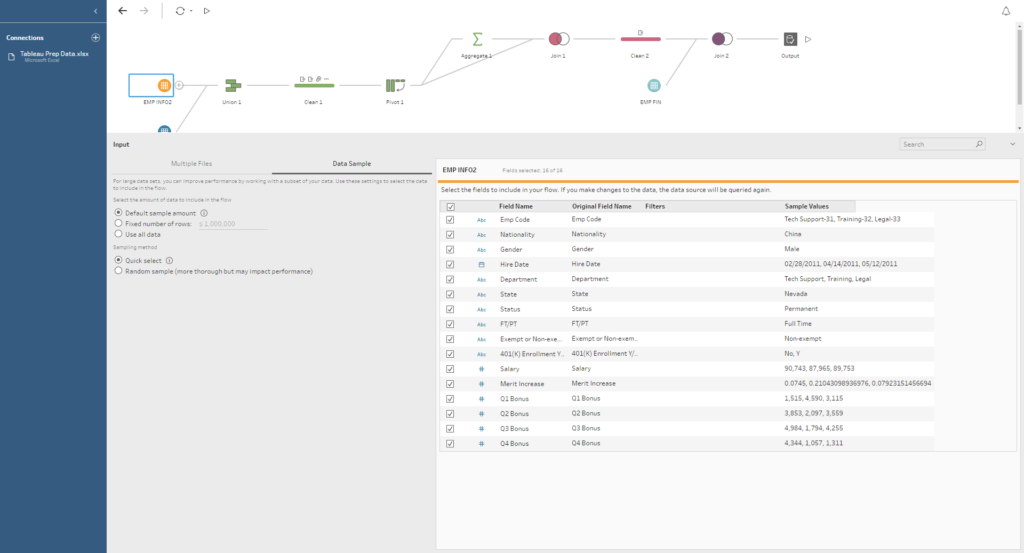
This step is the most robust step to me; you can get a lot done in this step. This is the basic data cleaning step where you can rename fields, create calculated fields, filter data, split values and change data types. You do all of this in the new profile pane view. This new view is really nice, you can click on a value, and then it will trigger a highlight action which will highlight the values in the other fields that are made up by the value you clicked on. It will also filter the table below. Take a look at the picture to see what I am talking about, easier to just see it.
Another nice feature is the Clean and “Group and Replace” option. In the Clean menu you have options the following options, Make Uppercase, Make Lowercase, Remove Letters, Remove Numbers, Remove Punctuation and Trim Spaces. The Group and Replace option are used to group values manually or automatically by Pronunciation or Common Characters. This will be very handy for open-end type data where people have to type something in without autocorrect. The example I used in the video was California being spelled a few different ways in the data, and Tableau automatically recognized it and group all the common names together.
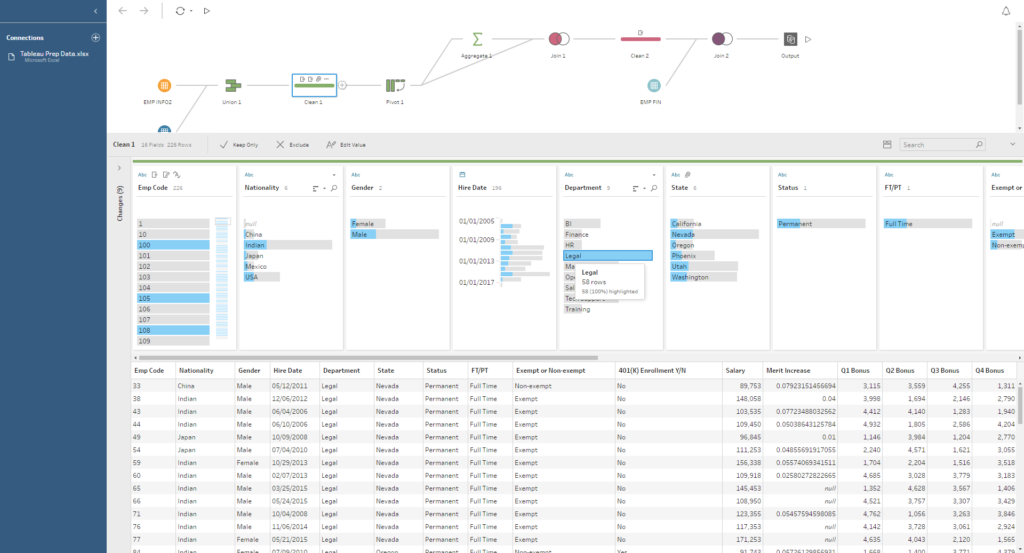
I think the Add Aggregate will end up being very powerful if people use it correctly. The simple use case for this is to aggregate up a measure by certain dimensions. In my example, I summed up the employees quarterly bonus by employee code to get the yearly employee bonuses for each employee. When doing this, it creates a new data source that has the yearly bonus for each employee. I then joined it back into my primary data source so that I had a new column with the yearly bonus for each employee. I probably didn’t explain that well so ill try again, in SQL language it’s doing a group by and creating a temp table then rejoining that temp table back into your primary dataset. If both those didn’t work, you’d just have to watch the video to see what I am talking about. But what I am trying to say is this can be very powerful once you start thinking out the box some.
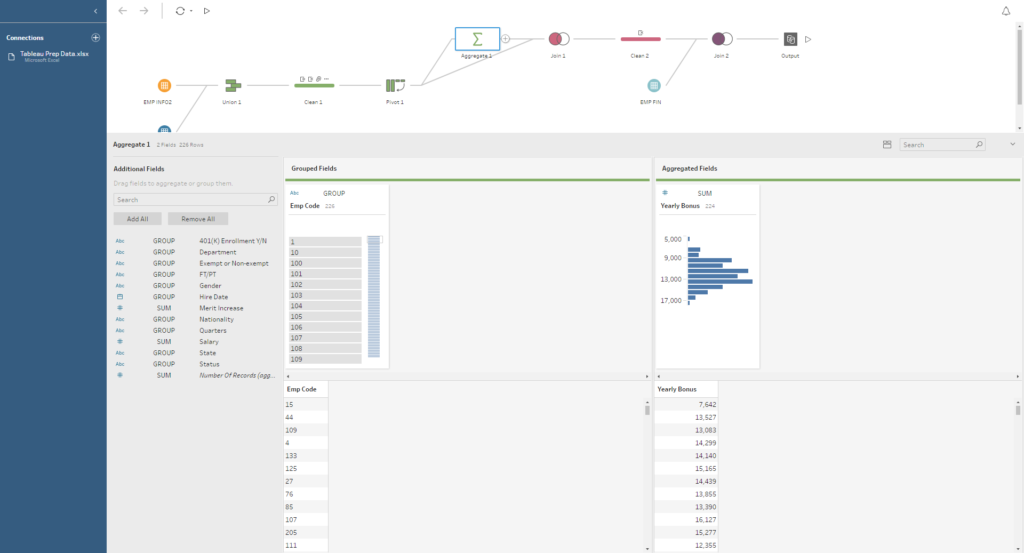
The pivot is nothing new, this can be done in Tableau Desktop also but being able to pivot here is a must. In the pivot view, you have to select what your pivot values are then it will create two new fields, Pivot Values, and Pivot Names. At this point, you will have to rename the fields and check the preview to make sure everything is correct. Remember when you pivot data it will duplicate the rows so keep that in mind.
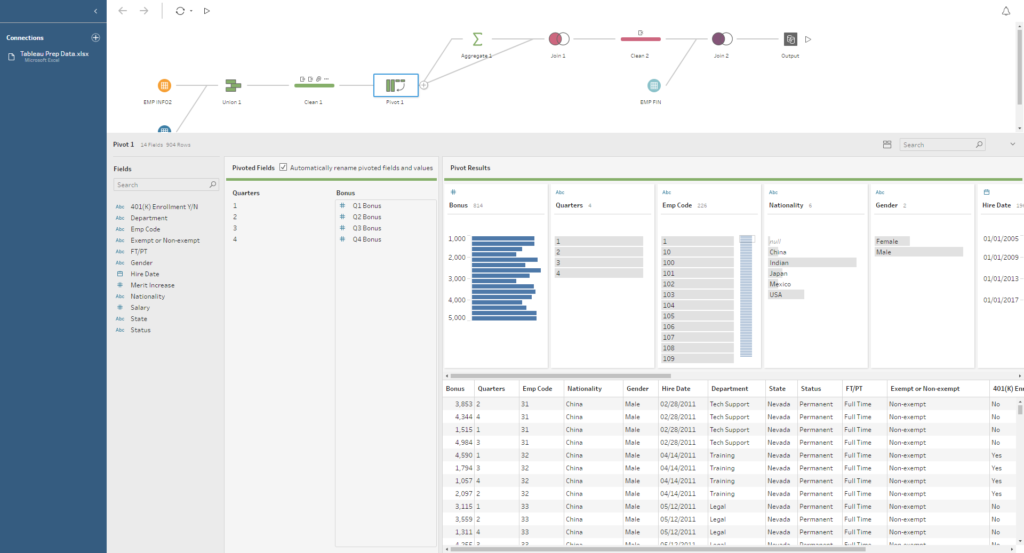
This is also something you should be familiar with. Here you are joining data sources together by a common key/field. The one thing that is new here is the Summary of Join Result and the mismatched value view. In the summary you can see the number of values in each data sources, what was included or excluded and how many values will be in the final data source. This is really helpful for identifying if your join is excluding values that it shouldn’t be. Then on the right of this, you can actually see which values are mismatching which will be red.
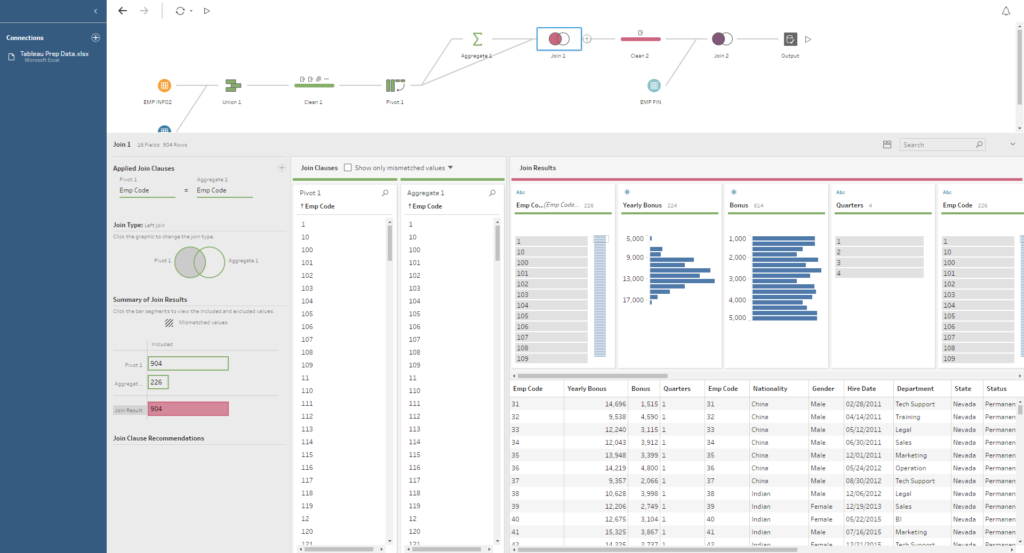
Ok, so this isn’t new either, but using all of these different steps together in a canvas layout is badass. The union is merely stacking tables ontop of each other. Nothing too exciting but how you start the join is; you can union data by simply dragging a table ontop of another table which is nice to look at. You can also do the same thing for joins.
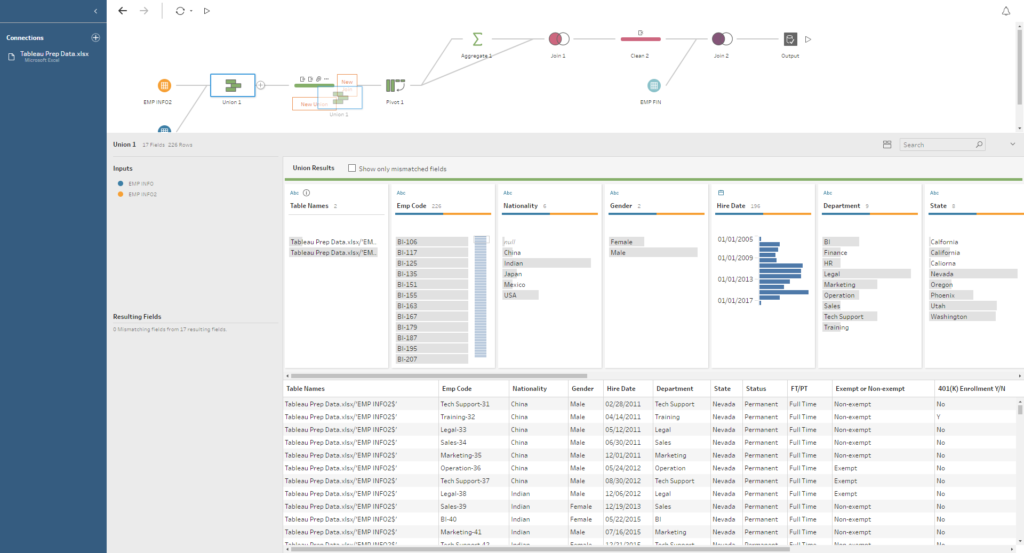
Your finish with all these cool steps now you need to export it to a flat file, tableau file or to Tableau Server. In this step, you select if you want your file to be saved as a CSV, .tde, .hyper or publish it up to Tableau server. Once you get this set up you hit run flow and it does its magic. Save your project and come back to it whenever you need to make changes or update the data.
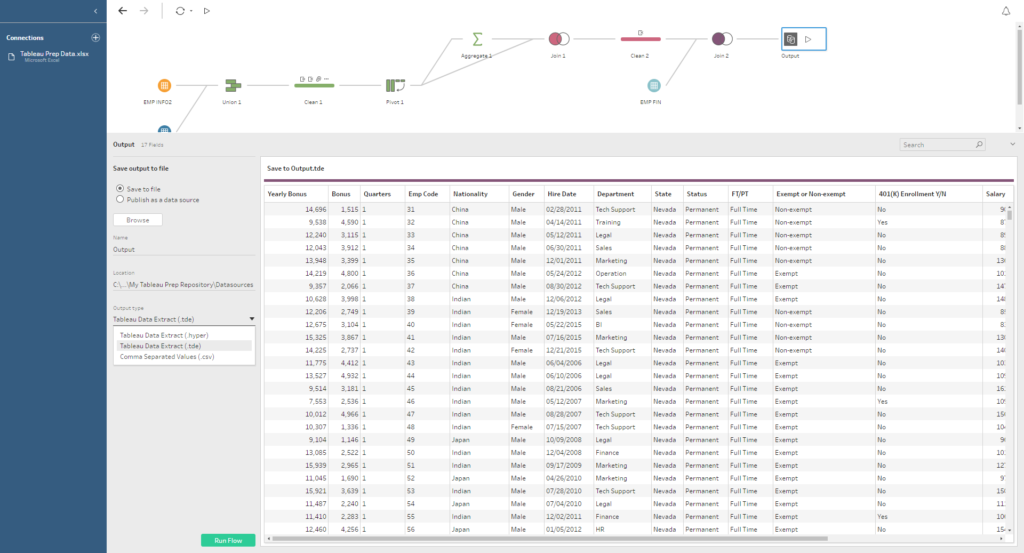
What did you think? I thought Tableau Prep was pretty nice, especially for the first version of it. I was using another ETL platform similar to Alyterx but was like a fraction of the cost, and it did the job, but Tableau Prep to me is way better. I can see many people using this over time and being pretty happy about it. Let me know your thoughts about this Tableau Prep Review in the comments, especially if you use Alteryx already. You can download Tableau Prep using Tableau’s website.
FREE DOWNLOAD: Don't leave empty handed, download the Tableau Prep Overview PDF to take with you. It has all 7 steps explained simply on a 1 page PDF.
