Tableau Actions
Today we are going to cover the five different actions within Tableau. Actions in Tableau are very important as they make the dashboard dynamic, interactive and fun to use. Your audience can interact with your Tableau visualizations and drill down into the data easily. In this blog we will go through these five different actions: The Filter, The Highlight, The URL, The Go To Sheet and The Set Action all with examples. You can download the workbook below to follow along and practice.
Tableau Actions Beginning and Final Workbook:
Download the workbook and data I used to create the blog so you can follow along.
What is a Tableau Action?
Tableau action is a dashboard action which is an interactive element on a Tableau dashboard that is driven from within the worksheet. It gives the dashboard interactivity. This can be through filtering, highlighting or using set values etc.
A perfect example of this is when we click the box below it will filter the viz below it. So we are adding interactivity through the dashboard by using a filter action in this example. This is just one example of the five different actions.
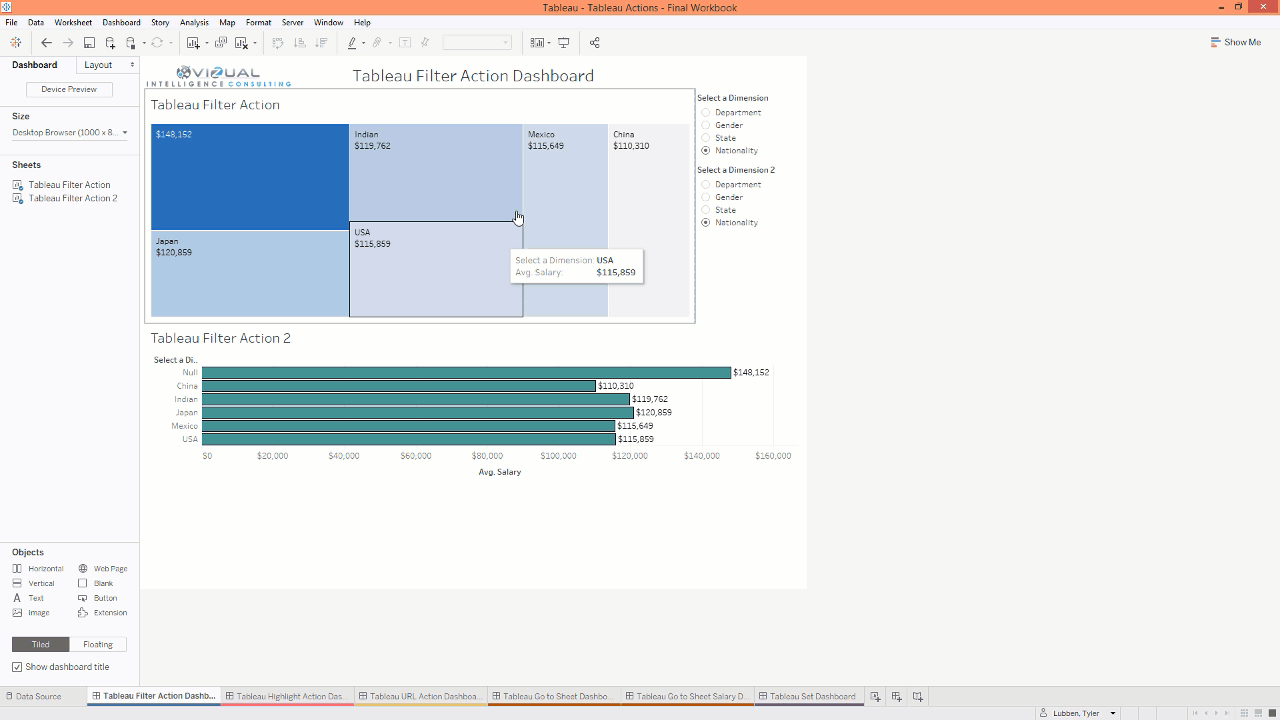
The Tableau Filter Action:
The first Action we’re going to look into is the Tableau filter action. This is a very powerful action that I use on almost every dashboard I create. You can create the filter action in multiple ways.
- Select the filter option icon on the top right of the worksheet.
- Go to Dashboard on the top menu and then Actions. In the Action dialog box, click Add Action, and then select Filter.
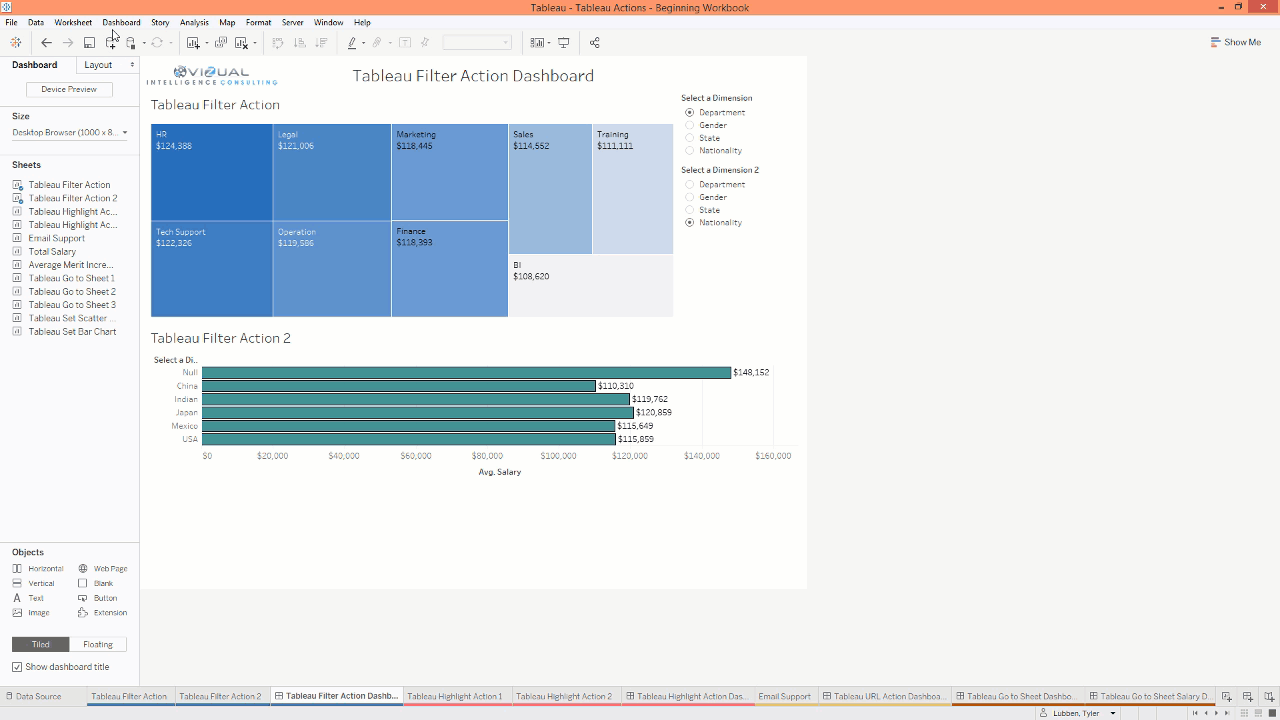
In this example, we used the worksheet “Tableau filter action” as the Source Sheet. The source sheet is the sheet that will drive the other sheets (Target Sheets). The Target Sheet here is the “Tableau Filter Action 2” sheet. So when we click on the source sheet viz(s) it will filter the target sheet viz(s).
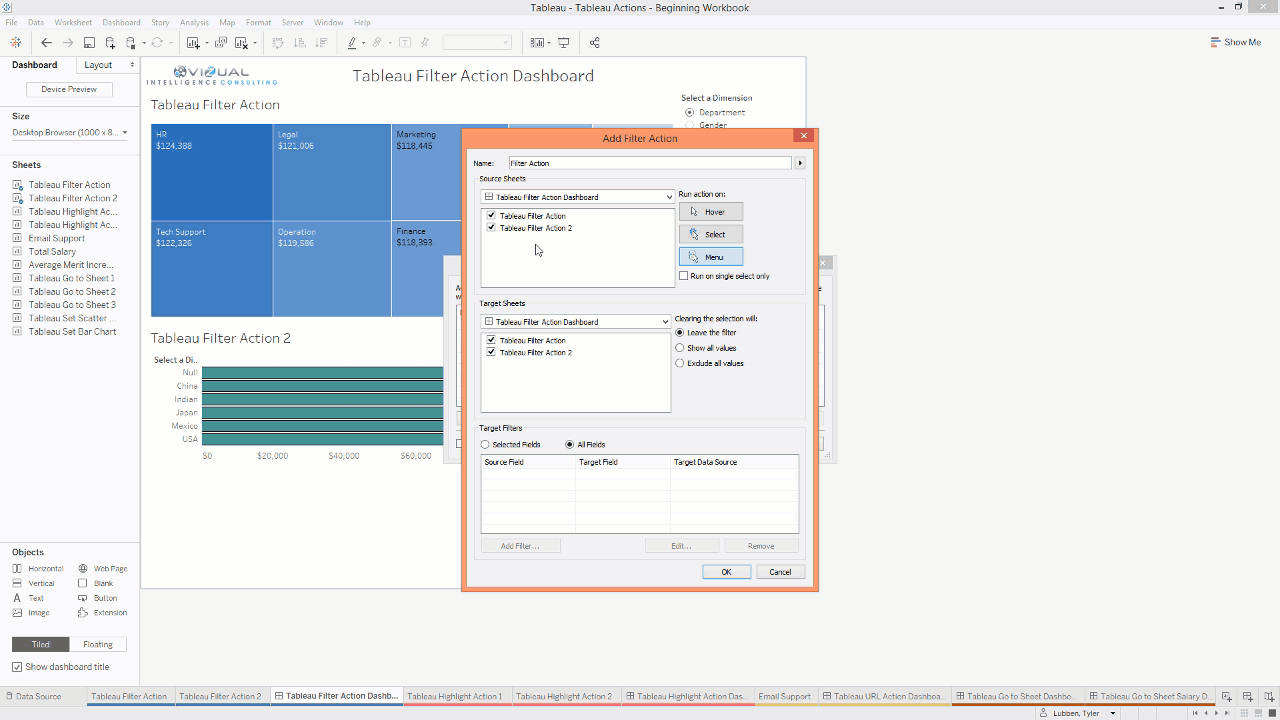
The Highlight Action:
Another important action is the highlight action which calls attention to specific marks by highlighting them. The perfect situation for this is when you don’t want to filter something and you just want to highlight it.
To create a Highlight action go to Dashboard and Action on the top menu to open up the Action dialog box. Click Add Action, and then select highlight. Name your action and select the run option Hover (don’t have to click just move the mouse to the area), Select (click) or Menu ( a hyperlink on the tooltip). Then you will select the Source Sheet and Target Sheet just like we did in the Filter example. In this example, we selected the Hover option so when we hover over the employee code, it’s going to highlight that employee code in the scatter plot.
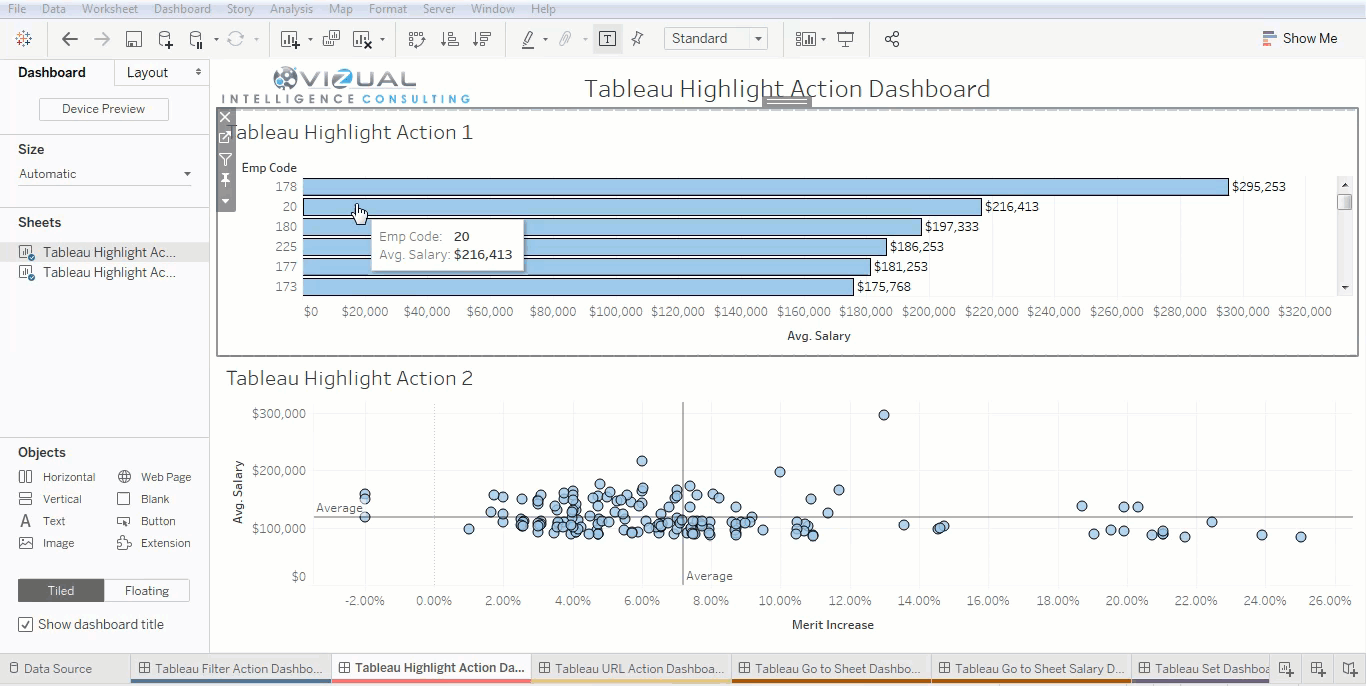
The URL Action:
You can be pretty creative with the URL action. You can use it internally within Tableau where it actually shows the web page in Tableau or it can be sent outside of Tableau to things like a web browser or you can even do things like a download link where you click it and it downloads a file for you.
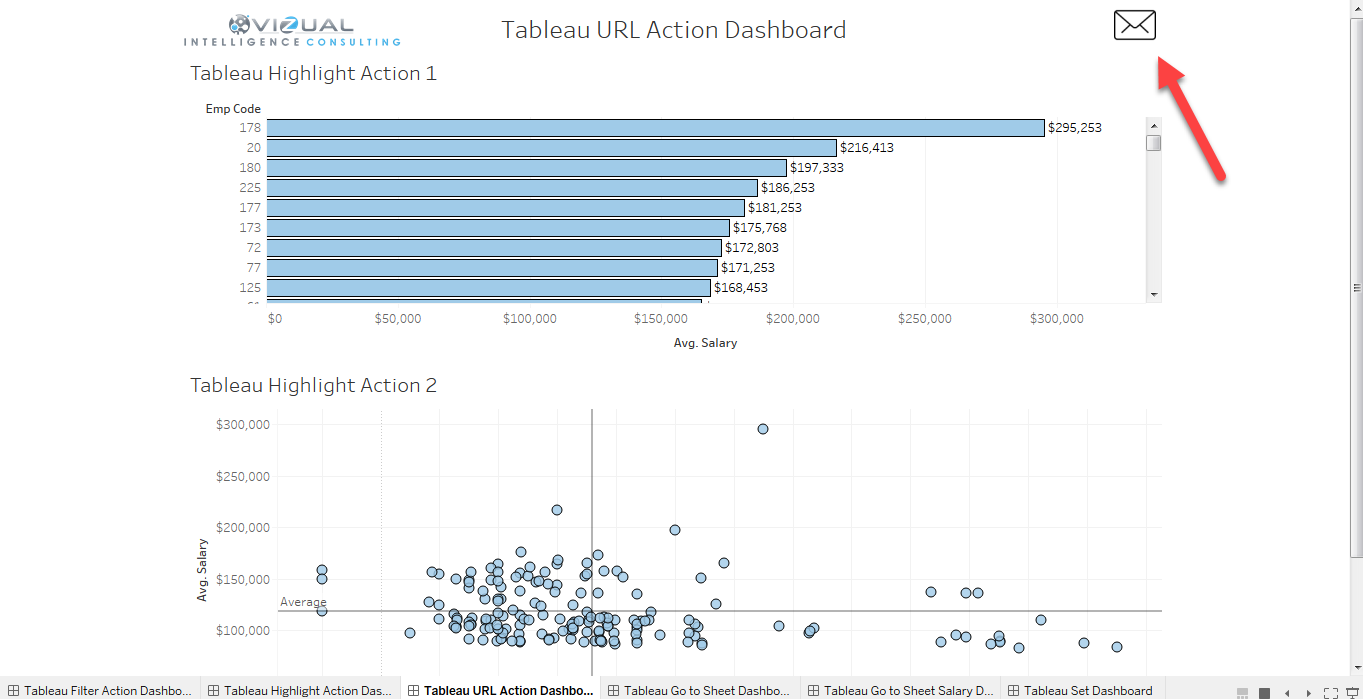
In this example, we’re going to create an email template. So when you click on the email icon it’s going to open up Outlook for you where you can email support about the dashboard. I downloaded an email icon and put it in my Tableau repository folder, then I created a worksheet with the email icon and placed it on the dashboard. Now we go to the Dashboard options on the top menu, add actions and selected Go to URL.
Now the dialog box will open, give a name to the action. We are going to run the Action using Select. Select the source sheet and in URL field type (mailto:yourmail.com?subject=Your subject). Hit Test Link and it should open up your default mail program which mine is Outlook. This is just one example, you can do more creative things like opening a YouTube video, downloading files or anything else you can think of.
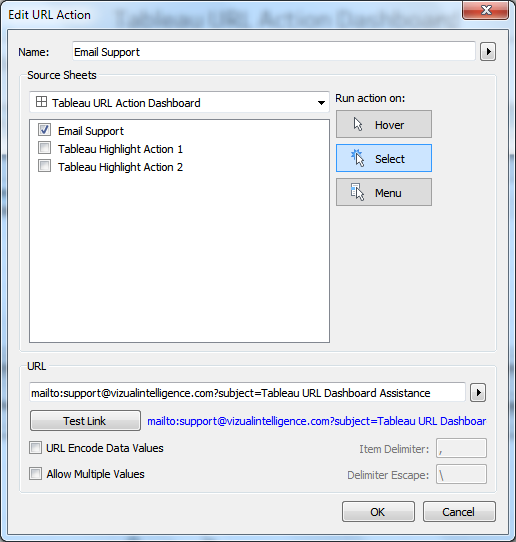
Tableau Go to Sheet Action:
The Go to Sheet Action is one of Tableau’s new Actions. Basically you can jump from one sheet to another sheet using this action. To add this Action go to Dashboard>>Action>>Add action>>Go to Sheet.
In this example, we have a dashboard called Tableau Go to Sheet Dashboard where we have the total salary and the average merit increase as a header on the top of the dashboard. And we have another dashboard called Tableau Go to Sheet Salary Dashboard which has a total salary overview. When we click on the total salary sheet we will navigate to the total salary dashboard to get an overview of the salary metric.
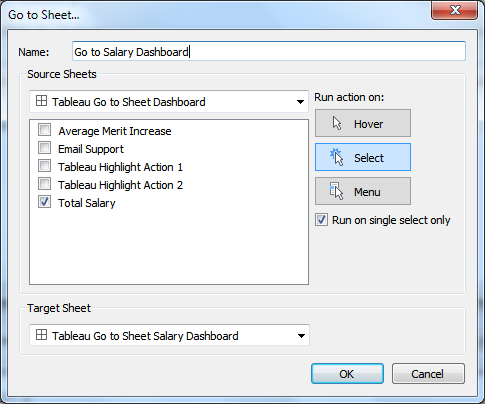
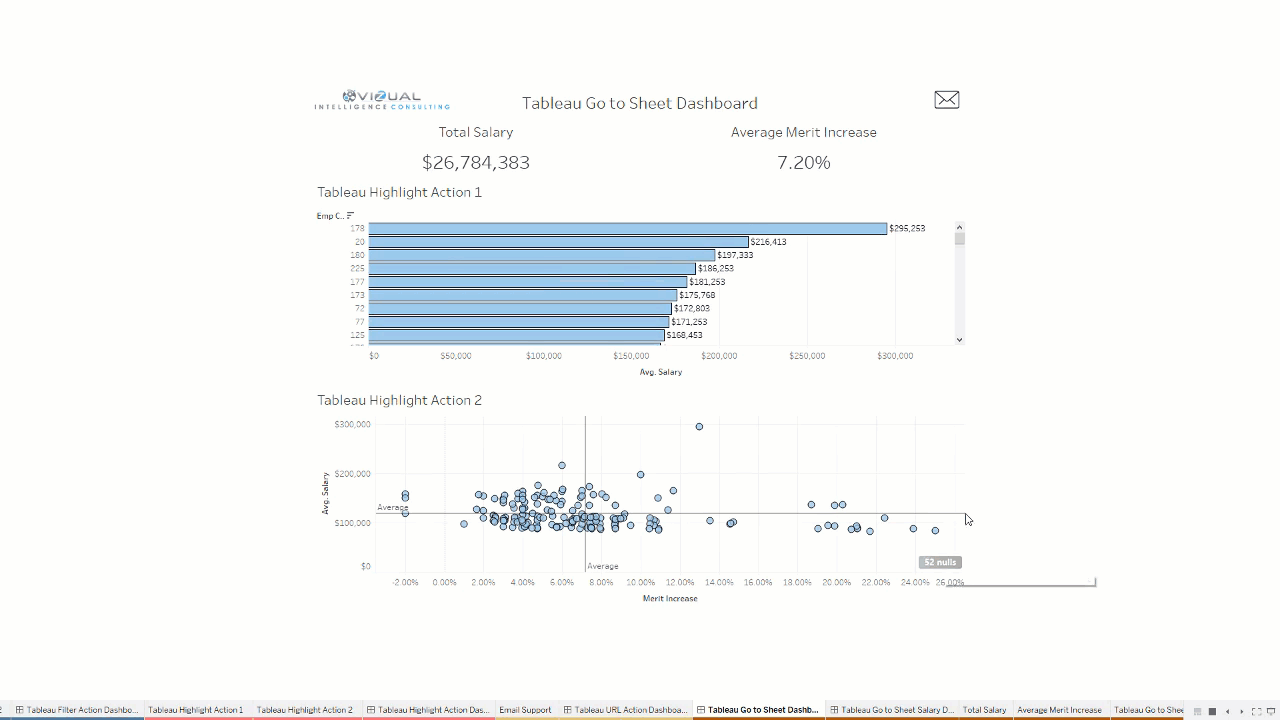
Tableau Set Action:
The next one we’re going to talk about is the Tableau Set Action. The set action allows you to change values in a set by interacting with marks on your visualization. So you can dynamically change what’s in your set or out your set by interacting with the visualization. You can create the set and then apply different types of behaviors (change color, hide data and more) to different sheets based on that set, which really makes it unique. This one set can do a lot of different things.
In this dashboard, we have a scatter plot (salary vs merit increase) and a bar chart (employees by department). I have created a set called Emp Code Set which I will use in my Set Action. I then placed this set in the color mark box in the bar chart visualization. Now go to Dashboard>>Actions>>Add Action>>Select Change Set Values.
This dialog box is pretty different than the others we saw. In source sheet, we will select the scatter plot. In target set, we have selected the set (Emp Code Set) that we created before. Then we are going to run the action using the select option.
Now as you see in the example below if I choose this group of high Merit Increase employees it will color the bar based on the employees that I selected and everyone else. The blue piece of the bar is the employees I choose and the grey is everyone else outside of the set.
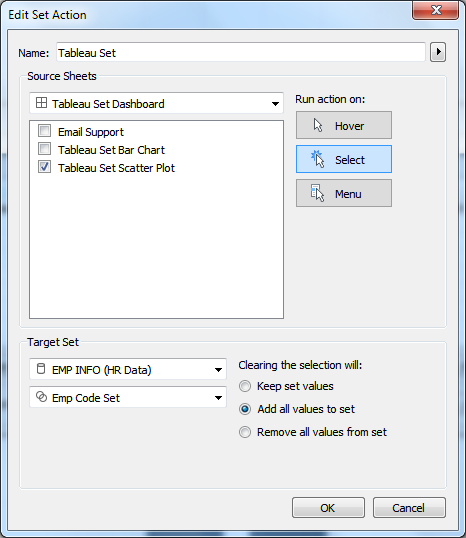
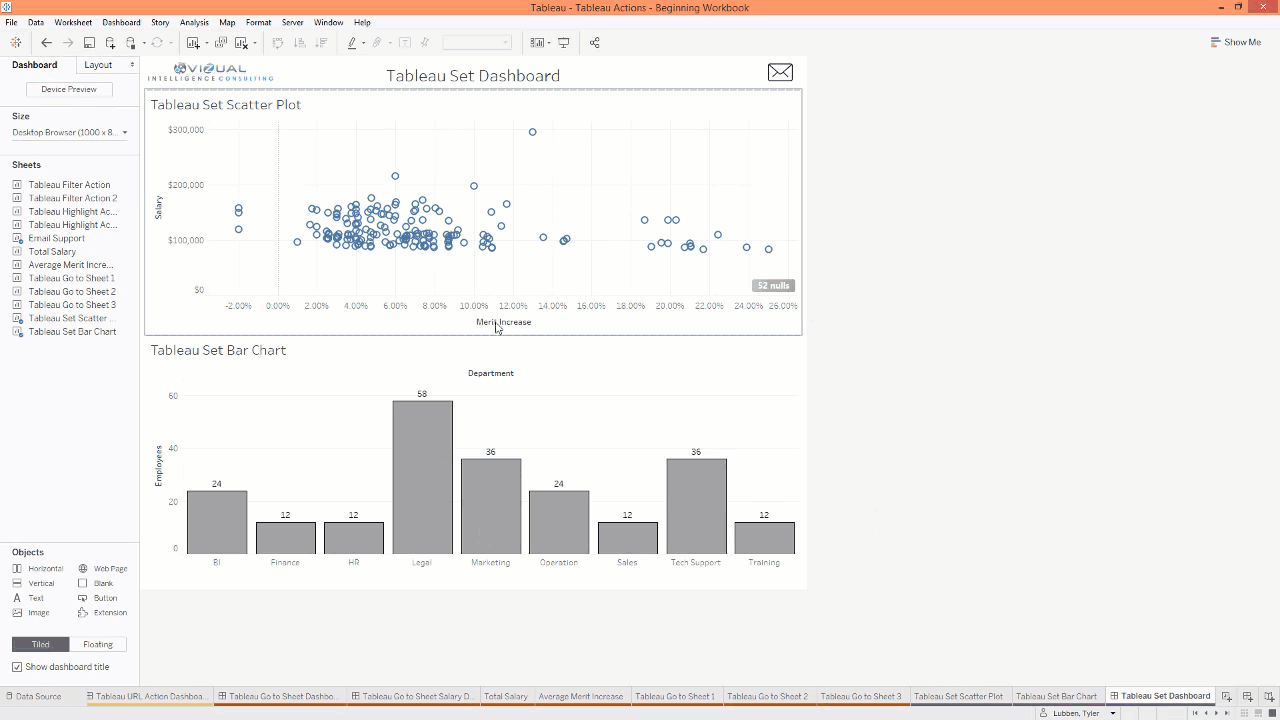
This was just a brief overview of the five different actions in Tableau. There are a lot of different things you can do with them I just wanted to give you an overview of what they are capable of. Please continue to learn more about Tableau Actions and play with them yourself. The sky is the limit with these things so be creative and have fun. If you want the workbook for this post you can download it below, see you later.
Tableau Actions Beginning and Final Workbook:
Download the workbook and data I used to create the blog so you can follow along.

