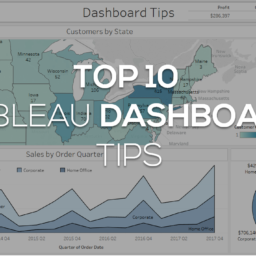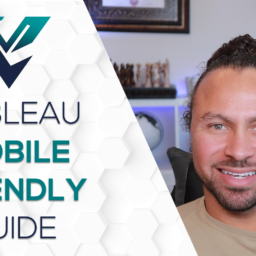Tableau Image Roles
Tableau Image role is a fairly new feature in Tableau. This new data type makes importing images into Tableau very easy. In this post we will go over 3 separate examples of how you can bring in images and then put it together at the end into one report. You can download the data file and the workbook to follow along.
Enter your email to download the data
Tableau Image Data File
In order to get the images in you will have to do some work before you get to Tableau. Once you have the images you need, I would recommend making them all the same size for consistency. I used Snagit to center the pics and make them 300×300 but you can use any program you prefer. Below are some the criteria you need to follow to ensure everything goes smoothly.
- Images has to be png, jpeg or jpg.
- Image location has to be public using online hosting
- Max 500 images per field
- Image size less then 128kb
In the file used for this workbook you will see how I set up the data. I created a separate worksheet for the images and created an id field so I could bring in the images to the sales data. You may have to do some simple data modeling to make this happen but you can use my Excel workbook as a guide. Once you bring the data in a define the relationships in the data source screen you are ready to go.
Comparing Competitors Logos
The first thing we have to do is right click the field once it is brought in and change it to an image role using the new option. Once you bring it to rows or columns it should show you the image unless any of the criteria above has not been met. From here you can use it just like a regular dimension. In this example I used it to create a bar chart looking at the sales for each company.
Product Analysis
In the data there was different products for each company. In this view I created a product bar chart the same as the competitors one but filtered it by company name. The result shows profit by products for each company. I then colored the bars by company so it matched the company’s primary color.
Dynamic Report Title Page
The last page of the report is the title page. On this page I synced the filter from the product analysis view so that the company logo will show on this page. I didn’t do a lot with design but you can mix and match pictures, text and containers to make this look professional. The main point here is when you filter to one company you will see that company’s logo on the title page and only that company’s products on the product page while still seeing all the companies’ sales on the competitor page. We did this will a dimension filter but if you have a report with a lot of different companies and you need to filter it dynamically you can use a User Filters.
Conclusion
This is just a few examples of how you can use Tableau’s new image role feature but the sky is the limit. You can do some real creative things very easily now that you can add pictures as a data type. If you have any great examples, I would love to see them in the comment section!